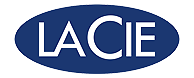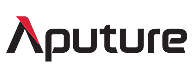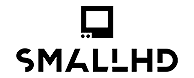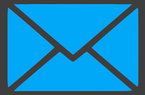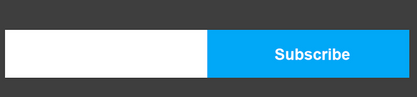Blackmagic Design Fairlight Desktop Console
Product Features:
Essential Add-On's we recommend
Description
With its compact form and pro-level features, the Fairlight Desktop Console offers independent mixers and small postproduction studios a space-saving, purpose-built USB control surface for maximizing workflow efficiency with DaVinci Resolve's Fairlight page.
The Fairlight Desktop Console provides 12 powerful channel strips, each with a touch-sensitive, motorized 100mm fader, an assignable multifunction pan knob (also touch-sensitive), a high-resolution color LCD screen, solo and mute buttons, and a multifunction select button. Use them as traditional per-channel console controls or switch to Focus mode to utilize the knobs and select buttons of all channels to adjust the parameters or plug-ins of a single track.
With logical navigation and transport controls and a high-quality search dial, you can move around your project with ease, speed, and ergonomic comfort, whether you're recording automation or zooming in on a specific location. The Fairlight Desktop Console also functions as a flexible monitor controller with dedicated buttons for source selection, speaker dim and mute, switching between headphones and speakers, and talkback control.
The Fairlight Desktop Console connects to your computer via a USB Type-C connection (cable included) and boasts an HDMI output for visually monitoring all console activity.
Compact and Professional
Individual LCDs display track information for each channel. The high-quality search dial is extremely responsive and is much faster than a mouse. The soft front-panel bumper makes long sessions more comfortable, the console can be installed flush in a custom desk, and there's even a built-in power supply, which means no power brick. A USB Type-C port provides easy connectivity with your computer system.
Channel Strips
Channel strips can be used to control an individual track and any strip can be assigned to any track in the project. You can also use a single strip to control multiple tracks in a group, or you can use the channel strips to control buses. This gives you the speed and flexibility you need for total control over your recording and mixing sessions.
Channel Status Displays
Multifunction Pan Knob
Channel-Strip Controls
Motorized Faders
Navigation and Transport Controls
You'll be able to quickly move around the timeline and navigate clips, scrub, start or stop playback, or jump to a new position with incredible speed. The controls are logically grouped, allowing you to keep your hand in one position while navigating the timeline from end to end, or anywhere in between, in seconds. The search dial can also be used for timeline zooming, clip levels, and more.
Task-Based Controls
Recording Automation
The faders and knobs are touch-sensitive, activated the moment you touch them, so you don't have to move them for the console to know you want to work on that parameter. Six automation buttons enable and disable automation, set recording method, and set which automation curves appear in the timeline tracks.
Monitoring Controls
The monitoring controls on the Fairlight Desktop Console let you quickly switch between sources, control both your studio and booth levels, or even control talkback if you have a Fairlight Audio Interface installed with your computer. You also get a level knob along with buttons for dimming and muting your speakers, allowing you to instantly cut or reduce the sound, so you can have a conversation in your studio or suite.
External HDMI Monitoring
For example, when you adjust EQ settings, its interface will be displayed on the screen as you turn the knob. The screen automatically switches to show you buses, in-line channel-strip controls, or single-channel controls when in focus mode. There's no configuration needed, simply plug in an HDMI monitor and start working.